开启数据数据文件(变量面板)
1. 开启数据数据文件
您可以下载并展示储存在您计算机中 GRIB/GRIB2/NETCDF 档案的气象数据。
如要打开一个档案或一个包含多个档案的目录:
- 在菜单栏选择主页目录选单。
- 在开启数据面板分别点击开启档案或开启文件夹。
- 在开启对话框中,找出您想要打开的档案或文件夹,然后点选开启按键。
To open all the data files in a directory:
- click Open Directory menu button on Home menu category, and
- select a folder on the Browse for Folder dialog box, and click OK button.
When Mirae WAVE successfully opens the selected file(s) or the folder, it extracts all the information about the data variables saved in the file(s), and shows the data variables on the Variables Pane, so that the user can check all the available information.
2. 使用变量面板管理变量
变量面板包含两个区块:控制栏和显示区。在开启数据文件后,变量面板会显示 一个由数据中的变量构成的分层树形图(文件名-> 类别名称或垂直坐标系-> 变 量名称)。
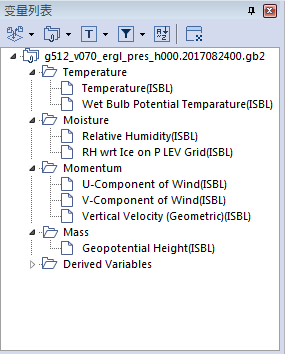
变量默认依照类别分组并显示 ID。您也可以如下图自行定义选项以显示变量:
点击控制栏上的按键
- 您可以点击分组按键将变量集合为群组。
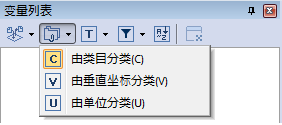
- 您可以点击筛选按键筛选变量。
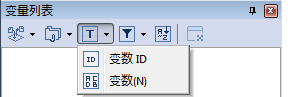
- You can filter variables by clicking Filtering button .
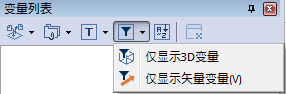
- 您可以点击名称排列按键,使变量依照名称排序(从A到Z)。
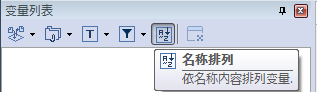
- 如果您想要关掉一个数据文件,在变量列表上点击该文件名以选择该数据文件, 然后点击关闭数据集按键,再点击对话框内的确认按键。
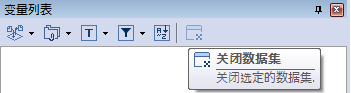
使用鼠标右键加速
如要自行定义数据文件中显示的变量,请选择文件名后点击鼠标右键,然后选择 该选项。
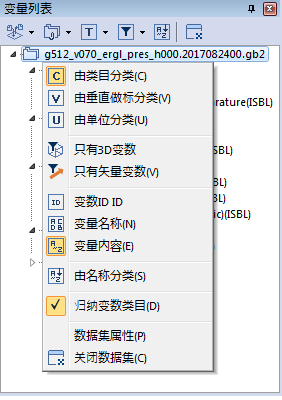
| Previous Page | Home (Table of Contents) | Next Page |
|---|
