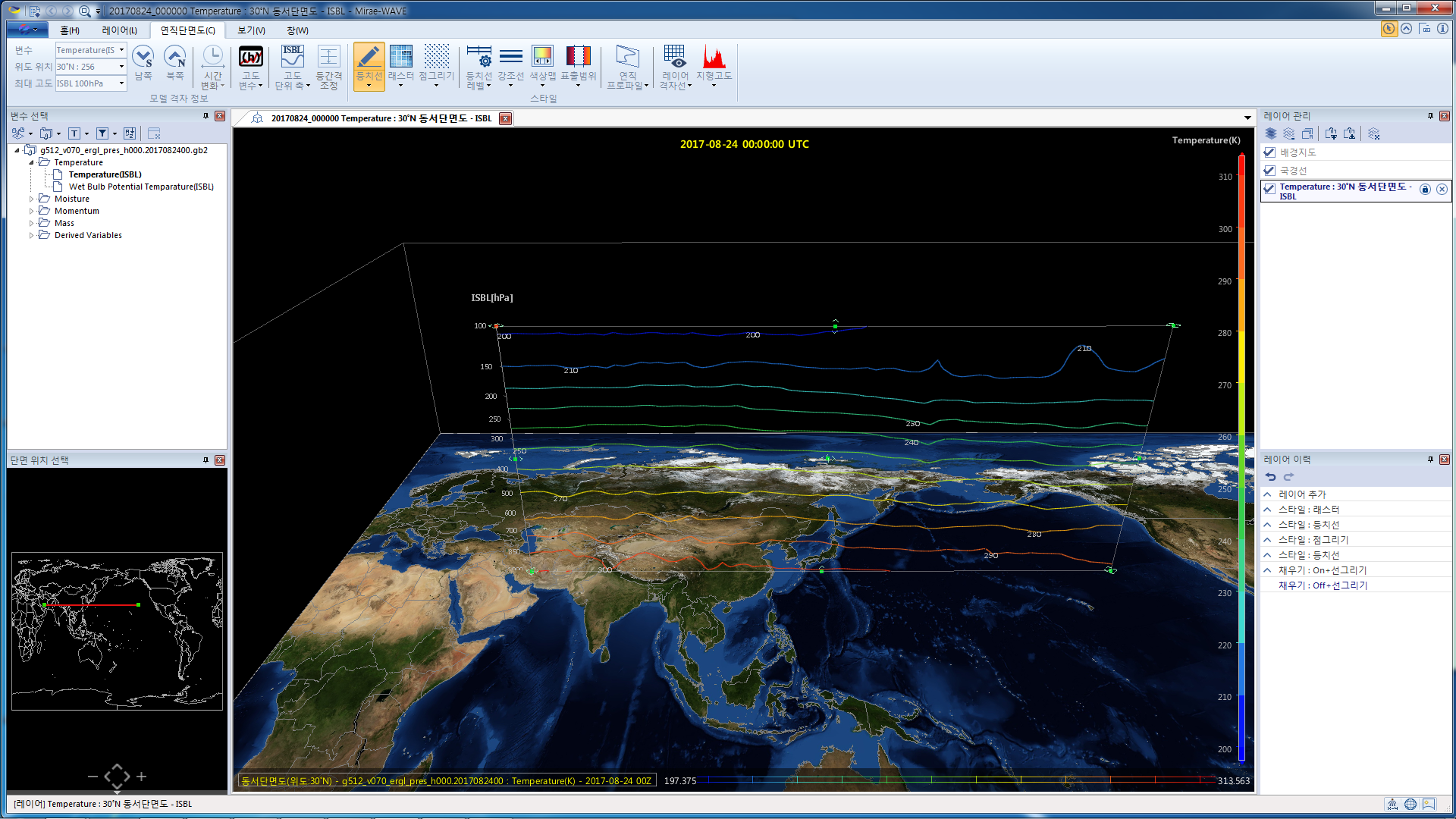연직방향 온도 분포 표출하기
NOTE:
본 가이드는 연직단면도 레이어를 이용하며, 연직단면 위에 스칼라 장을 표출하는 다른 경우에도 동일하게 적용될 수 있습니다.
For the terms & names of UI components, refer to UI Components.
1. Open data file.
Open your data file(s), using Open Data buttons on the Home menu category of Menu Bar.
2. Load the temperature variable and show it on a vertical cross-section.
In order to visualize the distribution of the variable on a vertical cross-section, your dataset should include multiple datasets of the same variable at different altitudes. If you indeed have multiple datasets, you can either
- click the Add Vertical Cross-section button on Layer menu category, select options, and then click "OK", or
- right-click the temperature variable on the Variables Pane, and select Add Vertical Cross-section'.
상기 옵션 중 첫번째 옵션을 사용하여 대화상자를 이용하는 경우, 위도 및 경도와 같이 다양한 설정값들을 정확하게 제어할 수 있는 장점이 있습니다.
Rendering Pane will immediately display the distribution, and a new layer will be added to the Layers Pane.
3. Change the visualization style - contour vs. raster (optional).
On Horizontal Plane menu category of Menu Bar, you can select one of the following visualization styles:
- Contour : show distribution with discrete iso-level contour lines (optionally with filled colors)
- Raster : show distribution with smoothly filled colors
- Dot : show distribution with colored dots for grid points
Each menu button has drop-down submenu, where you can set various options for each visualization style. For example, you can display character labels (including "H"/"L" for geopotential height) at the peak locations of the distribution.
4. Change the settings for color mapping (optional).
Double click the vertical Color Bar on the right-hand side of Rendering Pane. A popup dialog named 'Setup Colormap and Limit Range' will show up, where you can change various options regarding the color mapping.
5. Control the size and location of the plane (optional).
You can control the size and location of the plane by using Rendering Pane only. To do this, you need to :
- switch from Globe mode to Map mode,
- double-click one of the corners of the plane, to reveal the control handles,
- drag the control handles to change the size and location of the plane.
또한 영역 창에서도 콘트롤 핸들을 드래그함으로써 해당 평면의 위도 및 경도를 수정할 수 있습니다.
| 이전 페이지 | 홈 (목차) | 다음 페이지 |
|---|