Controlling regional boundaries (and how to use Area Pane)
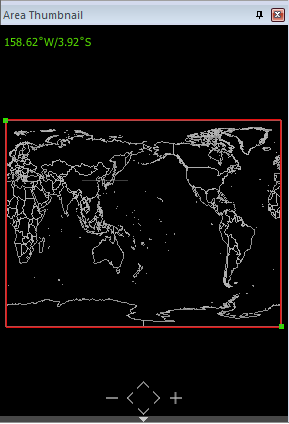
The Area Pane shows the map area or cross-section position of the selected layers.
- For Scalar Horizontal and Vector Horizontal layers, the map area is shown as a rectangle.
- For Scalar Cross-section and Vector Cross-section layers, the cross-section position is shown in a line.
The Area Pane shows the whole map, by default. You can control the regional boundary of the map area or the cross-section position as follows.
Zooming in/out or moving the map area
-
You can enlarge or reduce the map area by clicking the - or + icons at the bottom of the Area Pane.
-
You can move the map area by clicking the Left (<), Right (>), Up (^), Down (v) icons.
You can also scroll or drag your mouse to zoom in/out or move the map area.
Changing the layer position/area
When the mouse cursor is placed on the border line map in the Area Pane, it displays the longitude/latitude of the cursor position in the top-left of the Area Pane. It also displays the start and end points of the map area or cross-section position as green dots (control handles).
To change the map area or the cross-section position, place the mouse at start and end points (control handles) of the rectangle or the cross-section position, and drag the points to the desired positions.
| Previous Page | Home (Table of Contents) | Next Page |
|---|
