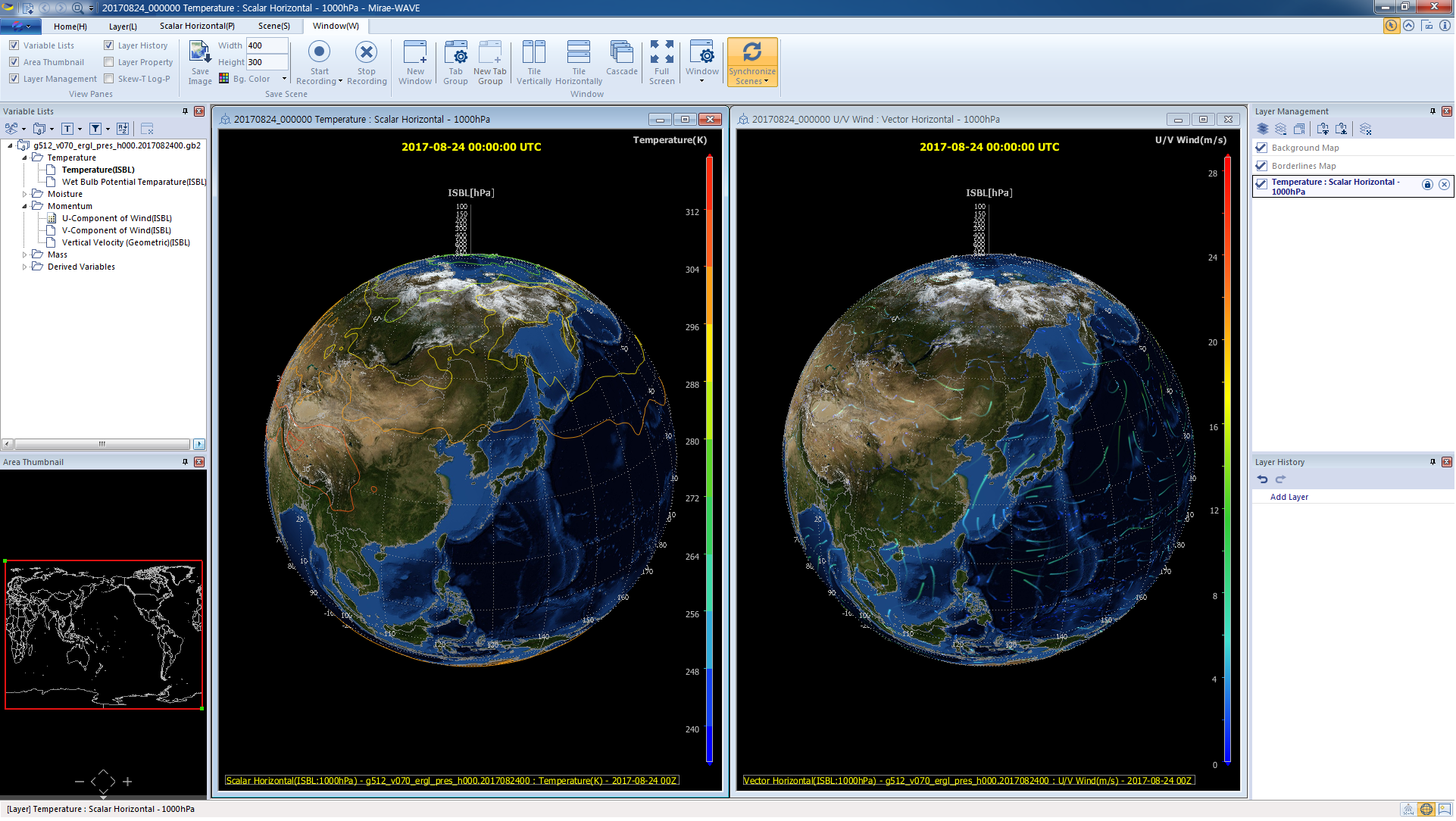Side-by-side comparison using two windows
NOTE: You can actually create as many windows as you want.
Displaying two windows
In order to add a new window on the Rendering Pane:
- In Menu Bar, choose Window menu category.
- In Window panel, click New Window button.
- Select the display mode for multiple windows on the Rendering Pane by clicking the Tile Vertically or Tile Horizontally or Cascade button on the Window panel. You can also display multiple windows as a tab group by clicking the Tab Group button. Note that if the Tab Group mode is selected, the other display modes are disable.
Synchronizing 3-D images between two windows
You can compare side-by-side 3-D images between multiple windows and synchronize them by clicking the upper part of the Synchronize Scenes button on the Window panel (in Window menu category). Three synchronizing options (Data Time, Zooming, Rotation) will be activated by default. You can click the lower part of the Synchronize Scenes button and customize the synchronizing options in the drop-down submenu.
- Data Time: synchronizes time-step of two windows.
- Zooming synchronizes and applies the same zoom in/out option to the 3-D images in two windows.
- Rotating synchronizes the rotation/movement settings in two windows.
| Previous Page | Home (Table of Contents) | Next Page |
|---|